How To Setup Messages + Facebook Chat In OS X Lion And Mavericks
Messages is one of the features is offered in OS X Mountain Lion and Mavericks, it allows you to integrate Facebook Chat so you can chat with your Facebook friends without using web browsers.
You may wonder how to set up Facebook Chat on your Mac, which is quite a good idea so you don’t have to always log in to Facebook every time you want to chat with your friends.
Messages is a cool messaging client made for Mountain Lion and Mavericks, which will allow you to send messages accross many Apple products, for free. It also allows you to add Facebook Chat so you can directly chat with your Facebook friends.
Set Up Facebook Chat On Messages Beta
OpenMessages App, go to the main menu then ‘Preferences’.
The Preferences window will appear; click on ‘Account’ and then the plus (+) button to add new chat account.
Now there will be a form for you to fill up, use the following information;
Account Type: Select ‘Jabber‘
Account Name: Fill with username@chat.facebook.com (don’t forget to replace ‘username’ with your own Facebook username)
Password: Enter your Facebook password
Server: Use chat.facebook.com
Port: 5222
You can leave both ‘Use SSL’ and ‘Use Kerberos v5…’ unchecked.
Once completed, click ‘Done’ and you are now ready to chat with your Facebook friends. Open your Messanger chat window and you will see your online friends on the list, and ready to chat with you.
Have fun 🙂

 English
English


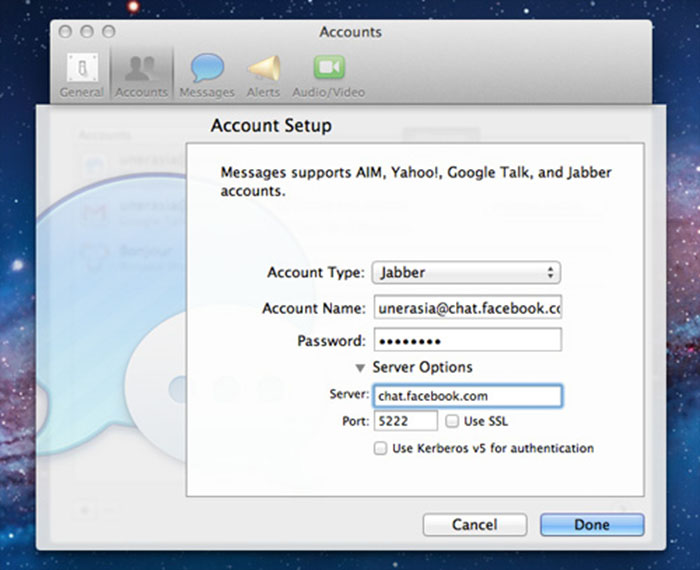


Leave a Reply